How to Edit/Manage User Roles
-
Login
-
From Member Portal Page;
Hover over ‘Central State University National Alumni’ from top left corner next to the home icon (picture) in the narrow menu.
Select ‘dashboard’ -
On the menu column (to the left), hover over ‘users’ and select ‘all users’
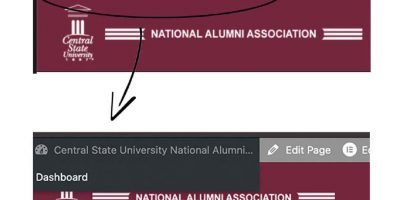
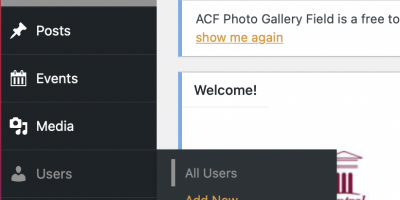
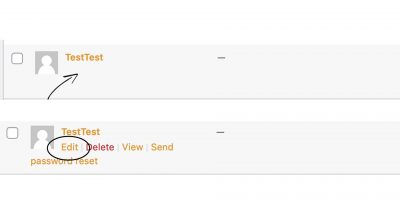
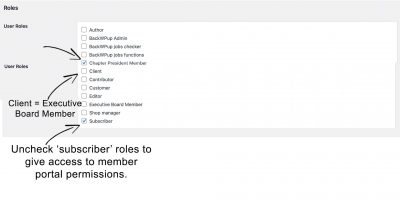
-
Select a user from the list and hover over the blank space and select ‘edit’
-
Once editing the user, scroll all the way to the bottom until you see the area named ‘user roles’
-
Uncheck the ‘subscriber’ role at the bottom of the list and do the following for members whom are:
>chapter presidents – check the box for that title ‘chapter presidents’
>executive board members – check the box for ‘client’
-
Select ‘update user’ to save the settings.
-
Feel free to revert to step 3 to double check the role change from the all user list to be sure settings were saved so the user has the access needed.
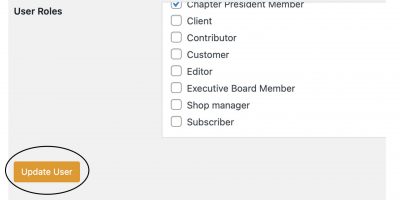
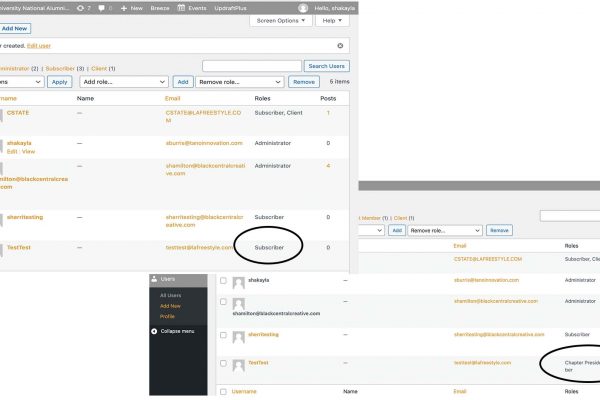
View Live Tutorial Here
If you still have questions, feel free to view the live video tutorial below for a step by step walk through of the article listed above.
